Telegram messenger is a free, cloud-based messaging solution with a native app for every platform across web, mobile (iOS, Android, Windows Phone), macOS, Windows, Linux (32 & 64-bit) with a focus on security and speed of performance.
- Contact other users via existing phone contacts or by creating and searching public usernames, reaching out to new individual contacts or groups via SMS invites or by sharing a t.me/username link that can be used to conduct chats without a exchanging phone numbers.
- Telegram supports voice calls and also the sending of messages, photos, videos and files of any format, while messages and conversations synchronize automatically across any number of installed Telegram apps across phones, tablets or computers.
- Telegram Widgets are embeddable widgets for website integration including “Post Widget” for embedding messages from public groups and channel, plus “Login Widget” for authorizing users via a Telegram bot linked to the domain.
- Two APIs are freely available for developers including a Bot API for building programs that use Telegram messages for an interface, along with the Telegram API and Telegram Database Library (TDLib) that support the creation of custom clients.
Read less
1. Migrate Phone Numbers, or Add a Second Number
Have you ever needed to change your phone number but worried about transferring all your contacts and other information to the new number? While this can be a lot of work, Telegram does it all for you. You can easily change the phone number attached to your account without losing any of your chats or contacts.
To change the number you use with Telegram, open Settings (which is inside the left menu on Android). On iPhone, in the next menu, tap Edit in the top-right corner. This step isn’t necessary on Android.
Then choose Change Number and follow the instructions. This will move all messages, clients, and media to your new mobile number. Plus, Telegram will automatically add your new number in the address books of all your contacts.
2 Images
If you want to add a second number instead of migrating, Telegram also lets you use multiple accounts at once. For Android, on the left sidebar, tap your contact info to expand the account switcher and choose Add Account. On iPhone, tap Edit on the profile page and choose Add Another Account.
You can use this to, for example, keep your personal and professional lives separate on Telegram without having to use another messenger app.
2. Upload Multiple Profile Pictures to Telegram
Speaking of multiples, Telegram allows you to upload additional profile photos. While the latest photo is the profile picture your contacts will see, they can swipe to see the rest of your pictures.
To upload new profile images, open Settings. On Android, tap on the camera icon at the top-right. On iPhone, tap the Edit button and choose Set New Photo or Video.
You can take a new photo, upload an existing one, search the web for a new image, or remove your current photo.
Tap your profile picture here to see everything you’ve uploaded in the past. You can scroll across them; tap the Set as Main Photo option that appears on the top-right menu (as three dots on Android or Edit on iPhone) to set an older image as your current profile picture.
- Try Secret Telegram Chats
While all Telegram chats are client-server encrypted, default chats are still stored on Telegram’s servers. This conveniently allows you to access your messages on multiple devices, but it might raise privacy concerns.
For maximum privacy, you can create secret chats that use end-to-end encryption. These aren’t stored on Telegram’s servers, so you can only access them with your specific phone. If one party deletes a message, it disappears on both devices. And you can specify a self-destruct period for all media if you like.
On Android, simply slide out the left menu and choose New Secret Chat to start a new one. On iPhone, open a chat, tap the contact’s name at the top, choose More, and then hit Start Secret Chat.
It’s not as popular or wide-spread as apps like Facebook Messenger or WhatsApp (also Facebook), but it has a lot of features that make it fun and easy to use. It’s not just a boring secure text messenger.
Like any good messenger app, you can have individual or group chats, with those group chats good for up to 200,000 members. Plus, you’re free to send and receive files, images and data without any limits on the size or number of those. You can make voice calls or video calls too, so it’s truly a fully-featured app.
One of the fun parts of the app is its collection of downloadable sticker packs. Some are animated, others still, but they automatically pop up when you use an emoji so that – if you want to – you can replace those yellow, static faces with fun animations. With tie-ins with the likes of Star Wars, Avengers, Wizarding World and other popular characters, there’s no shortage of ways to express emotion.
It’s customisable too, so you can choose what colours and gradients you want to use in your chats, from changing the background shade to adjusting the colour of the speech bubbles within chats.
Its best feature is probably how quick and reliable it is. New messages appear on all your devices at once, and any updates are virtually instant, so if you have to switch from phone to desktop (or the other way around) it’s easy and convenient to do.
Recent updates have seen the app add features like having multiple pinned messages within chats, which might be useful in big group chats, or if you’re sharing a shopping list with your partner/housemate. Live locations can be set up to alert when you’re nearby a friend if you’re planning to meet up and sending multiple music files automatically creates a short playlist.
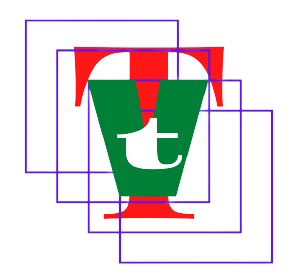
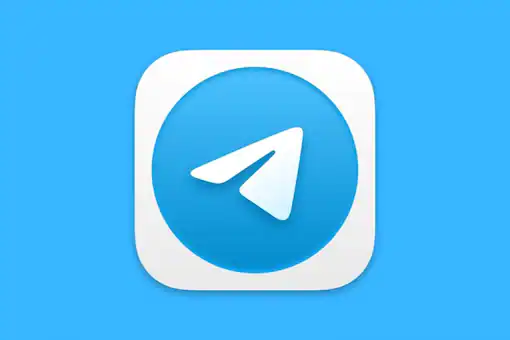




More Stories
Embark on Your American Journey: US Visa Guide for Citizens of Iceland and Ireland
Unlocking Opportunities: A Guide to US Visas for Mexican Citizens
a Canadian Adventure: A Comprehensive Guide to the